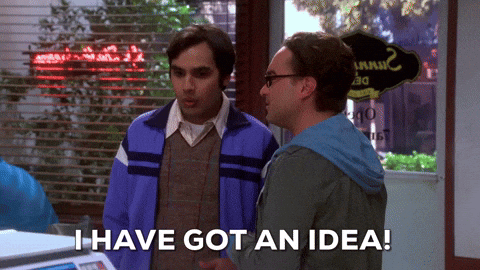Every other Sunday, I'll spark ⚡️your nonprofit's online fundraising strategy and deliver the tools you need to succeed. You'll receive an actionable tip and three links to drive donor engagement, deliver the best online experience for your donors, and raise more revenue. Free gift inside! Join us.
3 simple steps to unlock the magic of a GPT 🪜
|
Hey there, Do you ever get that weird burnout feeling that creeps in—not from huge tasks, but from when you say the same thing for the 47th time? You’ve heard it before: “Hey, can you send that link again?” “What’s that process for this?” “Hey, Kelly, do me a favour and explain how that’s supposed to work?” Every time, I’ve answered. Patiently. Hoping they’d remember it. But inside, I was moaning a little. Then, a couple of weeks ago, a friend in a consulting community I’m part of mentioned she was running a workshop to help attendees create their own GPT. She reminded me that it was not a complex engineering feat but would show the group how to build a custom version of ChatGPT that could handle everyday tasks and speak in our voice. Instant lightbulb moment for me. Of course! I’d love to learn how to do that. Guess what? It was surprisingly simple. Instead of repeating myself for the 48th time, I now have an AI sidekick doing the heavy lifting. In today's edition of the Social Profit Stack, we'll take you through creating your first GPT. It’s not about being lazy. It’s about building smarter systems that free you up for good stuff.
What is a GPT?Before creating your GPT, let’s run through the basics. GPT stands for Generative Pre-training Transformer, a tool that can understand and generate human-like text. An easy way to think about it is it becomes your personal assistant who learns about your organization and follows your style. It helps ideas come to life. Imagine creating a GPT that:
I’m sure we immediately think of crazy sci-fi movies or scary robots, but a GPT allows AI apps to generate text, create and analyze images, and make sense of data. When you create a custom GPT, you’re providing a ton of extra value for you and your team. And when it comes to limited resources and fundraising, this tool can be a game-changer. Is it Safe? One of the questions I hear most about AI and now its counterpart GPT is whether these tools are safe. OpenAI and other companies continue to ensure it’s harmless. My best advice is to learn how it works to stay ahead of it. Only you can be the judge of what you're willing to share. Let’s Create a GPT for Your Next Fundraising AppealI encourage you to buy a ChatGPT subscription to build your first GPT. I pay $20 US per month. If this is your first time seeing the paid version, take some time to look around. You’ll see a list of hundreds of GPTs created so far. A Simple 3-Step Guide to Create a GPT for Your Nonprofit Custom GPTs can help you generate compelling fundraising messages — in your tone, with your strategy — and no tech expertise needed. Here's how to build one in three easy steps. Step 1: Define Your GPT Role and Purpose Go to chat.openai.com/gpts and click “Create” in the top right corner. Begin by defining your GPT. Use a clear identity, such as: “You are a writing assistant that helps nonprofit fundraisers create compelling, donor-centred appeals with emotional impact and strong calls to action.” [click enter] This example shows that the GPT understands the type of content it should generate — and who it's for. It will ask you to consider a name for the GPT. You can select what they suggest or name it yourself. Step 2: Name Your GPT Click “Save” and give your GPT a simple name like Fundraising Assistant or Appeal Builder. Then open it and try a prompt like: “Write a mid-year fundraising email appeal for a youth mentorship nonprofit seeking $25,000.” Step 3: Provide Guidelines Next, guide the GPT by uploading or pasting in a few strong fundraising appeals you've used in past campaigns. You can answer the questions posed and include style instructions, such as: “Use clear, emotionally resonant language. Keep paragraphs short. Speak directly to the donor and always include a specific ask.” Consider this like you’re training a new team member: examples and clarity go a long way. Your GPT will respond with a draft you can refine and send — saving you time and giving you a head start. When you're happy with the output, click the configure button to see the details for your GPT. Click on Create. Tada! You have your first GPT. Decide whether you keep it only for yourself, share it with someone, or put it in the GPT store. Once you’ve configured your GPT, you can start using it. In case you want to update a few items, you’ll find the “edit” button by clicking on your profile picture>select My GPTs>select the GPT> click on the down arrow next to your GPTs name in the top left corner. Your challenge before we meet againExperiment! Try different appeal types — emails, social media posts, and grant proposal drafts. The more you use it, the better it supports your voice. The time saving alone can free you up to meet with more donors and create relationships with the new ones you convert with your new appeals. It only takes a few minutes to try it out. The best part? It feels like magic. Don't have time to think about this, but want someone to create a GPT for you? Get in touch! Hit reply or visit my contact page on my website. Link 💜 Turn your text into visuals to share your ideas quickly and effectively. If you build presentations or annual reports, Napkin.AI is your new best friend. Capture and share your team's expertise with smarter documentation. Scribe helps you document processes, train staff, and share how-tos with your volunteers. Let's experiment! Does your company or nonprofit want to appear in my links section? Hit reply. Let's share who you are and how you do it right here.
|
Your Digital Nonprofit: The Social Profit Stack
Every other Sunday, I'll spark ⚡️your nonprofit's online fundraising strategy and deliver the tools you need to succeed. You'll receive an actionable tip and three links to drive donor engagement, deliver the best online experience for your donors, and raise more revenue. Free gift inside! Join us.